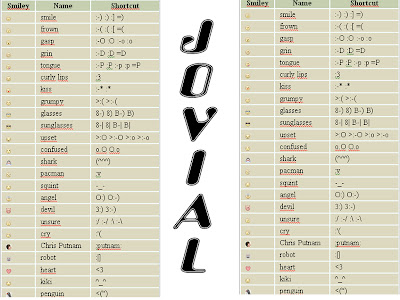
हमारे इस ब्लॉग का उद्देश्य उन लोगो तक कंप्यूटर शिक्षा को पहुँचाना है जिन्हें इंग्लिश समझने मे समस्या होती हैं ताकि वो भी तकनीकों का पूरा फ़ायदा उठा पाए. हमने इस ब्लॉग को कंप्यूटर के शुरुवाती अध्याय से प्रारम्भ किया है. आशा है यह ब्लॉग आपको सम्पुर्ण सहयोग प्रदान करेगा. हमने इस कंप्यूटर शिक्षा के क्षेत्र में अधिक से अधिक लोगों को शिक्षित करने का कदम उठाया है. नीचे किसी भी विषय पर क्लिक करें और तुरन्त कंप्यूटर शिक्षा प्राप्त करें .........( By Mr. SHAHID MIRZA ) Mob:-9811387541 # 9211112103 )
Friday, December 9, 2011
FACEBOOK SMILEY CODES
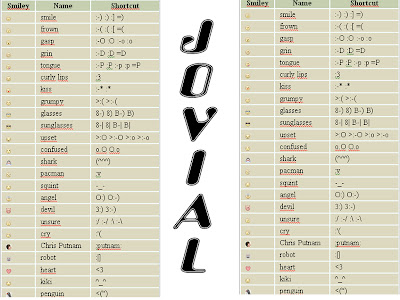
Easy Way to Remove Links in Ms-Word
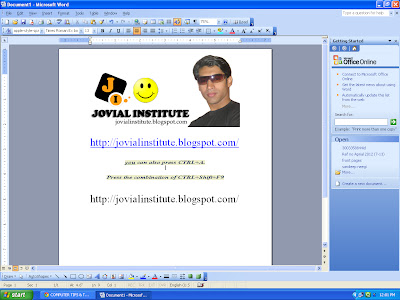
Browsing is an interesting activity. Sometimes, when we find a good article, we will copy the text and paste it to Ms-Word document. The problem is, if the article contains some links, the links will also be copied.
If you don't like or don't need those links, you can remove them. Please follow these steps:
Highlight the whole text with your mouse. (Or, you can also press CTRL+A.)
Press the combination of CTRL+Shift+F9. (Remember! You must press these three keys simultaneously.)
Now you can see that all the links in your Ms-Word document has been removed.
Commands Used in Command Prompt

Shortcut Icon without Texts

If you see the desktop of your computer, there are several shortcut icons with texts below them. The texts are usually the names of the programs. Now we are going to omit the texts. Follow these steps:
- Click the shortcut icon.
- Press F2 button.
- Erase the texts.
- Press Alt button and type 0160 on the numlock.
How to solve "low disk space" warning?
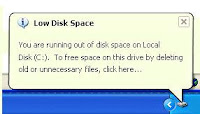 About "Low Disk Space" warning
About "Low Disk Space" warningSometimes, you may just need to ignore or disable your Windows low disk space. But it is not so simple when the problem is on the C: drive. In order for your computer system to operate properly it needs a minimum amount of available disk space on the system drive.
The 200 MB threshold is the line that Windows has drawn for optimal performance. Once you fall below this threshold your system automatically takes actions to maintain minimum performance capabilities.
When your available disk space falls under 80 MB, Windows delivers a stronger warning message, and then it starts to free up drive space by deleting previous System Restore points. This reduces the number of restore points you can select from to restore your computer if the hard drive is impaired or corrupted.
The final phase of self preservation comes when your drive falls under 50 MB of available disk space. When this occurs an urgent warning message is delivered every four minutes, until the user takes actions to free up disk space. If you ignore this warning, then Windows will purge the ALL System Restore points, and suspend the System Restore function. System Restore will not be reactivated until 200MB of disk space becomes available on the system drive.
Methods to solve "Low Disk Space" warning
Here are three ways to solve your problem:
- Click Start - Run.
- Type "regedit".
- Go to HKEY_CURRENT USER\Software\Microsoft\Windows\CurrentVersion\Policies\Explorer.
- On the right window of registry editor, right-click the empty space.
- Choose New - DWORD Value.
- Type the value name "NoLowDiskSpace" and press Enter.
- Right-click the new key you've made and choose Modify.
- On the Value Data type the number "1".
- Press OK.
- Restart your computer.