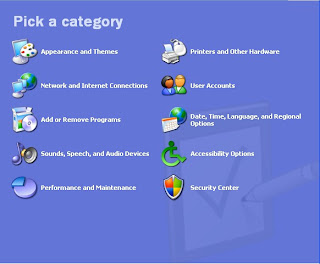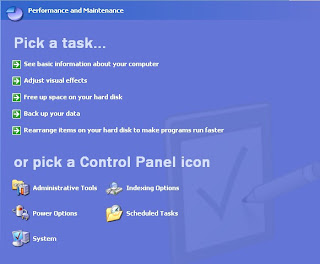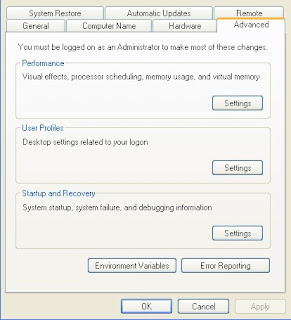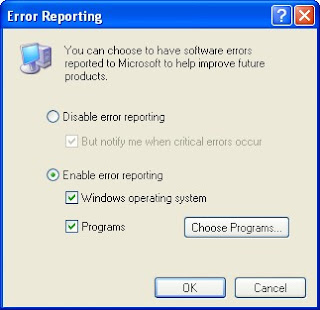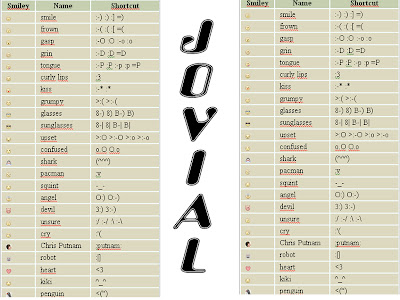
हमारे इस ब्लॉग का उद्देश्य उन लोगो तक कंप्यूटर शिक्षा को पहुँचाना है जिन्हें इंग्लिश समझने मे समस्या होती हैं ताकि वो भी तकनीकों का पूरा फ़ायदा उठा पाए. हमने इस ब्लॉग को कंप्यूटर के शुरुवाती अध्याय से प्रारम्भ किया है. आशा है यह ब्लॉग आपको सम्पुर्ण सहयोग प्रदान करेगा. हमने इस कंप्यूटर शिक्षा के क्षेत्र में अधिक से अधिक लोगों को शिक्षित करने का कदम उठाया है. नीचे किसी भी विषय पर क्लिक करें और तुरन्त कंप्यूटर शिक्षा प्राप्त करें .........( By Mr. SHAHID MIRZA ) Mob:-9811387541 # 9211112103 )
Friday, December 9, 2011
FACEBOOK SMILEY CODES
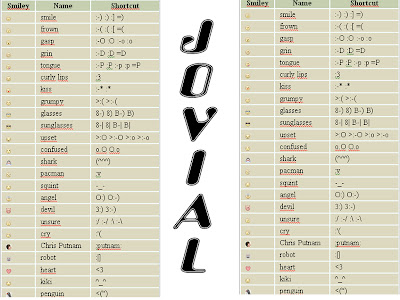
Easy Way to Remove Links in Ms-Word
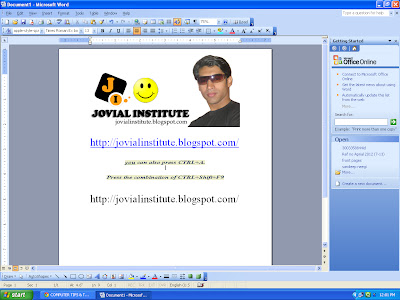
Browsing is an interesting activity. Sometimes, when we find a good article, we will copy the text and paste it to Ms-Word document. The problem is, if the article contains some links, the links will also be copied.
If you don't like or don't need those links, you can remove them. Please follow these steps:
Highlight the whole text with your mouse. (Or, you can also press CTRL+A.)
Press the combination of CTRL+Shift+F9. (Remember! You must press these three keys simultaneously.)
Now you can see that all the links in your Ms-Word document has been removed.
Commands Used in Command Prompt

Shortcut Icon without Texts

If you see the desktop of your computer, there are several shortcut icons with texts below them. The texts are usually the names of the programs. Now we are going to omit the texts. Follow these steps:
- Click the shortcut icon.
- Press F2 button.
- Erase the texts.
- Press Alt button and type 0160 on the numlock.
How to solve "low disk space" warning?
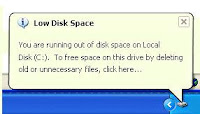 About "Low Disk Space" warning
About "Low Disk Space" warningSometimes, you may just need to ignore or disable your Windows low disk space. But it is not so simple when the problem is on the C: drive. In order for your computer system to operate properly it needs a minimum amount of available disk space on the system drive.
The 200 MB threshold is the line that Windows has drawn for optimal performance. Once you fall below this threshold your system automatically takes actions to maintain minimum performance capabilities.
When your available disk space falls under 80 MB, Windows delivers a stronger warning message, and then it starts to free up drive space by deleting previous System Restore points. This reduces the number of restore points you can select from to restore your computer if the hard drive is impaired or corrupted.
The final phase of self preservation comes when your drive falls under 50 MB of available disk space. When this occurs an urgent warning message is delivered every four minutes, until the user takes actions to free up disk space. If you ignore this warning, then Windows will purge the ALL System Restore points, and suspend the System Restore function. System Restore will not be reactivated until 200MB of disk space becomes available on the system drive.
Methods to solve "Low Disk Space" warning
Here are three ways to solve your problem:
- Click Start - Run.
- Type "regedit".
- Go to HKEY_CURRENT USER\Software\Microsoft\Windows\CurrentVersion\Policies\Explorer.
- On the right window of registry editor, right-click the empty space.
- Choose New - DWORD Value.
- Type the value name "NoLowDiskSpace" and press Enter.
- Right-click the new key you've made and choose Modify.
- On the Value Data type the number "1".
- Press OK.
- Restart your computer.
Tuesday, December 6, 2011
Why pc gets cresh????
 10 reasons why PCs crash U must Know
10 reasons why PCs crash U must KnowFatal error: the system has become unstable or is busy," it says. "Enter to return to Windows or press Control-Alt-Delete to restart your computer. If you do this you will lose any unsaved information in all open applications." You have just been struck by the Blue Screen of Death. Anyone who uses Mcft Windows will be familiar with this. What can you do? More importantly, how can you prevent it happening?
1 Hardware conflict
The number one reason why Windows crashes is hardware conflict. Each hardware device communicates to other devices through an interrupt request channel (IRQ). These are supposed to be unique for each device.
For example, a printer usually connects internally on IRQ 7. The keyboard usually uses IRQ 1 and the floppy disk drive IRQ 6. Each device will try to hog a single IRQ for itself.
If there are a lot of devices, or if they are not installed properly, two of them may end up sharing the same IRQ number. When the user tries to use both devices at the same time, a crash can happen. The way to check if your computer has a hardware conflict is through the following route:
* Start-Settings-Control Panel-System-Device Manager.
Often if a device has a problem a yellow '!' appears next to its description in the Device Manager. Highlight Computer (in the Device Manager) and press Properties to see the IRQ numbers used by your computer. If the IRQ number appears twice, two devices may be using it.
Sometimes a device might share an IRQ with something described as 'IRQ holder for PCI steering'. This can be ignored. The best way to fix this problem is to remove the problem device and reinstall it.
Sometimes you may have to find more recent drivers on the internet to make the device function properly. A good resource is www.driverguide.com. If the device is a soundcard, or a modem, it can often be fixed by moving it to a different slot on the motherboard (be careful about opening your computer, as you may void the warranty).
When working inside a computer you should switch it off, unplug the mains lead and touch an unpainted metal surface to discharge any static electricity.
To be fair to Mcft, the problem with IRQ numbers is not of its making. It is a legacy problem going back to the first PC designs using the IBM 8086 chip. Initially there were only eight IRQs. Today there are 16 IRQs in a PC. It is easy to run out of them. There are plans to increase the number of IRQs in future designs.
2 Bad Ram
Ram (random-access memory) problems might bring on the blue screen of death with a message saying Fatal Exception Error. A fatal error indicates a serious hardware problem. Sometimes it may mean a part is damaged and will need replacing.
But a fatal error caused by Ram might be caused by a mismatch of chips. For example, mixing 70-nanosecond (70ns) Ram with 60ns Ram will usually force the computer to run all the Ram at the slower speed. This will often crash the machine if the Ram is overworked.
One way around this problem is to enter the BIOS settings and increase the wait state of the Ram. This can make it more stable. Another way to troubleshoot a suspected Ram problem is to rearrange the Ram chips on the motherboard, or take some of them out. Then try to repeat the circumstances that caused the crash. When handling Ram try not to touch the gold connections, as they can be easily damaged.
Parity error messages also refer to Ram. Modern Ram chips are either parity (ECC) or non parity (non-ECC). It is best not to mix the two types, as this can be a cause of trouble.
EMM386 error messages refer to memory problems but may not be connected to bad Ram. This may be due to free memory problems often linked to old Dos-based programmes.
3 BIOS settings
Every motherboard is supplied with a range of chipset settings that are decided in the factory. A common way to access these settings is to press the F2 or delete button during the first few seconds of a boot-up.
Once inside the BIOS, great care should be taken. It is a good idea to write down on a piece of paper all the settings that appear on the screen. That way, if you change something and the computer becomes more unstable, you will know what settings to revert to.
A common BIOS error concerns the CAS latency. This refers to the Ram. Older EDO (extended data out) Ram has a CAS latency of 3. Newer SDRam has a CAS latency of 2. Setting the wrong figure can cause the Ram to lock up and freeze the computer's display.
Mcft Windows is better at allocating IRQ numbers than any BIOS. If possible set the IRQ numbers to Auto in the BIOS. This will allow Windows to allocate the IRQ numbers (make sure the BIOS setting for Plug and Play OS is switched to 'yes' to allow Windows to do this.).
4 Hard disk drives
After a few weeks, the information on a hard disk drive starts to become piecemeal or fragmented. It is a good idea to defragment the hard disk every week or so, to prevent the disk from causing a screen freeze. Go to
* Start-Programs-Accessories-System Tools-Disk Defragmenter
This will start the procedure. You will be unable to write data to the hard drive (to save it) while the disk is defragmenting, so it is a good idea to schedule the procedure for a period of inactivity using the Task Scheduler.
The Task Scheduler should be one of the small icons on the bottom right of the Windows opening page (the desktop).
Some lockups and screen freezes caused by hard disk problems can be solved by reducing the read-ahead optimisation. This can be adjusted by going to
* Start-Settings-Control Panel-System Icon-Performance-File System-Hard Disk.
Hard disks will slow down and crash if they are too full. Do some housekeeping on your hard drive every few months and free some space on it. Open the Windows folder on the C drive and find the Temporary Internet Files folder. Deleting the contents (not the folder) can free a lot of space.
Empty the Recycle Bin every week to free more space. Hard disk drives should be scanned every week for errors or bad sectors. Go to
* Start-Programs-Accessories-System Tools-ScanDisk
Otherwise assign the Task Scheduler to perform this operation at night when the computer is not in use.
5 Fatal OE exceptions and VXD errors
Fatal OE exception errors and VXD errors are often caused by video card problems.
These can often be resolved easily by reducing the resolution of the video display. Go to
* Start-Settings-Control Panel-Display-Settings
Here you should slide the screen area bar to the left. Take a look at the colour settings on the left of that window. For most desktops, high colour 16-bit depth is adequate.
If the screen freezes or you experience system lockups it might be due to the video card. Make sure it does not have a hardware conflict. Go to
* Start-Settings-Control Panel-System-Device Manager
Here, select the + beside Display Adapter. A line of text describing your video card should appear. Select it (make it blue) and press properties. Then select Resources and select each line in the window. Look for a message that says No Conflicts.
If you have video card hardware conflict, you will see it here. Be careful at this point and make a note of everything you do in case you make things worse.
The way to resolve a hardware conflict is to uncheck the Use Automatic Settings box and hit the Change Settings button. You are searching for a setting that will display a No Conflicts message.
Another useful way to resolve video problems is to go to
* Start-Settings-Control Panel-System-Performance-Graphics
Here you should move the Hardware Acceleration slider to the left. As ever, the most common cause of problems relating to graphics cards is old or faulty drivers (a driver is a small piece of software used by a computer to communicate with a device).
Look up your video card's manufacturer on the internet and search for the most recent drivers for it.
6 Viruses
Often the first sign of a virus infection is instability. Some viruses erase the boot sector of a hard drive, making it impossible to start. This is why it is a good idea to create a Windows start-up disk. Go to
* Start-Settings-Control Panel-Add/Remove Programs
Here, look for the Start Up Disk tab. Virus protection requires constant vigilance.
A virus scanner requires a list of virus signatures in order to be able to identify viruses. These signatures are stored in a DAT file. DAT files should be updated weekly from the website of your antivirus software manufacturer.
How to Enable or Disable Regedit in Your System
You have to follow the below procedure to enable or disable regedit in your system
goto
Start -> Run -> gpedit.msc -> User Configuration -> Administrative Templates -> System -> Prevent access to registry editing tools -> Right Click Properties -> Disabled ->Apply.
Than try the regedit option it will be enabled.
If it is due to a virus and virus is still there it will be disabled again.You can enable it again by means of above procedure........
All run commands for windows
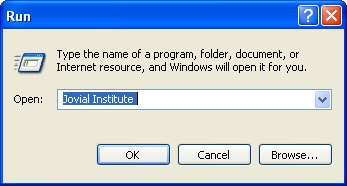
You can access all these programs by going through START/RUN.
SQL Client Configuration - cliconfg
System Configuration Editor - sysedit
System Configuration Utility - msconfig
System File Checker Utility (Scan Immediately)- sfc /scannow
System File Checker Utility (Scan Once At Next Boot)- sfc /scanonce
System File Checker Utility (Scan On Every Boot) - sfc /scanboot
System File Checker Utility (Return to Default Setting)- sfc /revert
System File Checker Utility (Purge File Cache)- sfc /purgecache
System File Checker Utility (Set Cache Size to size x)-sfc/cachesize=x
System Information - msinfo32.
Task Manager – taskmgr
System Properties - sysdm.cpl
Task Manager – taskmgr
TCP Tester - tcptest
Telnet Client - telnet
Tweak UI (if installed) - tweakui
User Account Management- nusrmgr.cpl
Utility Manager - utilman
Windows Address Book - wab
Windows Address Book Import Utility - wabmig
Windows Backup Utility (if installed)- ntbackup
Windows Explorer - explorer
Windows Firewall- firewall.cpl
Windows Magnifier- magnify
Windows Management Infrastructure - wmimgmt.msc
Windows Media Player - wmplayer
Windows Messenger - msmsgs
Windows Picture Import Wizard (need camera connected)- wiaacmgr
Windows System Security Tool – syskey
Windows Update Launches - wupdmgr
Windows Version (to show which version of windows)- winver
Windows XP Tour Wizard - tourstart
Wordpad - write
Password Properties - password.cpl
Performance Monitor - perfmon.msc
Phone and Modem Options - telephon.cpl
Phone Dialer - dialer
Pinball Game - pinball
Power Configuration - powercfg.cpl
Printers and Faxes - control printers
Printers Folder – printers
Private Character Editor - eudcedit
Quicktime (If Installed)- QuickTime.cpl
Real Player (if installed)- realplay
Regional Settings - intl.cpl
Registry Editor - regedit
Registry Editor - regedit32
Remote Access Phonebook - rasphone
Remote Desktop - mstsc
Removable Storage - ntmsmgr.msc
Removable Storage Operator Requests - ntmsoprq.msc
Resultant Set of Policy (XP Prof) - rsop.msc
Scanners and Cameras - sticpl.cpl
Scheduled Tasks - control schedtasks
Security Center - wscui.cpl
Services - services.msc
Shared Folders - fsmgmt.msc
Shuts Down Windows - shutdown
Sounds and Audio - mmsys.cpl
Spider Solitare Card Game - spider
Malicious Software Removal Tool - mrt
Microsoft Access (if installed) - access.cpl
Microsoft Chat - winchat
Microsoft Excel (if installed) - excel
Microsoft Frontpage (if installed)- frontpg
Microsoft Movie Maker - moviemk
Microsoft Paint - mspaint
Microsoft Powerpoint (if installed)- powerpnt
Microsoft Word (if installed)- winword
Microsoft Syncronization Tool - mobsync
Minesweeper Game - winmine
Mouse Properties - control mouse
Mouse Properties - main.cpl
Nero (if installed)- nero
Netmeeting - conf
Network Connections - control netconnections
Network Connections - ncpa.cpl
Network Setup Wizard - netsetup.cpl
Notepad - notepad
Nview Desktop Manager (If Installed)- nvtuicpl.cpl
Object Packager - packager
ODBC Data Source Administrator- odbccp32.cpl
On Screen Keyboard - osk
Opens AC3 Filter (If Installed) - ac3filter.cpl
Outlook Express - msimn
Paint – pbrush
Keyboard Properties - control keyboard
IP Configuration (Display Connection Configuration) - ipconfi/all
IP Configuration (Display DNS Cache Contents)- ipconfig /displaydns
IP Configuration (Delete DNS Cache Contents)- ipconfig /flushdns
IP Configuration (Release All Connections)- ipconfig /release
IP Configuration (Renew All Connections)- ipconfig /renew
IP Configuration(RefreshesDHCP&Re-RegistersDNS)-ipconfig/regist erdns
IP Configuration (Display DHCP Class ID)- ipconfig/showclassid
IP Configuration (Modifies DHCP Class ID)- ipconfig /setclassid
Java Control Panel (If Installed)- jpicpl32.cpl
Java Control Panel (If Installed)- javaws
Local Security Settings - secpol.msc
Local Users and Groups - lusrmgr.msc
Logs You Out Of Windows - logoff.....
Accessibility Controls - access.cpl
Accessibility Wizard - accwiz
Add Hardware - Wizardhdwwiz.cpl
Add/Remove Programs - appwiz.cpl
Administrative Tools control - admintools
Adobe Acrobat (if installed) - acrobat
Adobe Designer (if installed)- acrodist
Adobe Distiller (if installed)- acrodist
Adobe ImageReady (if installed)- imageready
Adobe Photoshop (if installed)- photoshop
Automatic Updates - wuaucpl.cpl
Bluetooth Transfer Wizard – fsquirt
Calculator - calc
Certificate Manager - certmgr.msc
Character Map - charmap
Check Disk Utility - chkdsk
Clipboard Viewer - clipbrd
Command Prompt - cmd
Component Services - dcomcnfg
Computer Management - compmgmt.msc
Control Panel - control
Date and Time Properties - timedate.cpl
DDE Shares - ddeshare
Device Manager - devmgmt.msc
Direct X Control Panel (If Installed)- directx.cpl
Direct X Troubleshooter- dxdiag
Disk Cleanup Utility- cleanmgr
Disk Defragment- dfrg.msc
Disk Management- diskmgmt.msc
Disk Partition Manager- diskpart
Display Properties- control desktop
Display Properties- desk.cpl
Display Properties (w/Appearance Tab Preselected)- control color
Dr. Watson System Troubleshooting Utility- drwtsn32
Driver Verifier Utility- verifier
Event Viewer- eventvwr.msc
Files and Settings Transfer Tool- migwiz
File Signature Verification Tool- sigverif
Findfast- findfast.cpl
Firefox (if installed)- firefox
Folders Properties- control folders
Fonts- control fonts
Fonts Folder- fonts
Free Cell Card Game- freecell
Game Controllers- joy.cpl
Group Policy Editor (XP Prof)- gpedit.msc
Hearts Card Game- mshearts
Help and Support- helpctr
HyperTerminal- hypertrm
Iexpress Wizard- iexpress
Indexing Service- ciadv.msc
Internet Connection Wizard- icwconn1
Internet Explorer- iexplore
Internet Setup Wizard- inetwiz
Internet Properties- inetcpl.cpl
Make a free call any where in the world
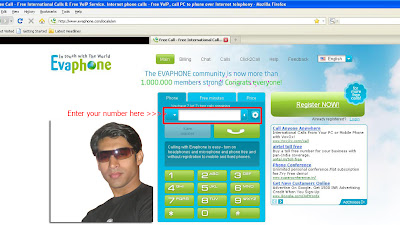
Things that you will need
1. adobe flash player 9 or higher
2. Head phone with mic.
Note : you can make only one call using an ip in a Day. But it can be exceeded if you have dynamic IP like BSNL broadband then disconnect your internet connection and call again you will able to make another call.
now,
open your browser and visit the following link :
www.evaphone.com
then the screen is like as follow.
How to increase your Ram using pen drive
 Hello friends here i am posting one amazing post is that how to use pendrive as a RAM.
Hello friends here i am posting one amazing post is that how to use pendrive as a RAM.The basic idea is to use your Pendrive as a virtual memory. After doing this setting if your computer’s internal
RAM is full then your computer will use the memory available in pendrive to store the data as RAM.
But please note that as the Input Output speed of your port connecting Pendrive might not be as fast as the RAM’s
port your computer might respond a little slow if the RAM is full and it uses your pendrive as RAM. But it’s better to
keep your computer running using pendrive as Ram rather than closing programs due to lack of RAM space.

So How to do this?
First of all connect your pendrive to your computer or Laptop.
Now:
1> Right click on your “My Computer” and click on “Properties”.
2> Now click on “Advanced”and then click on “Performance” setting.
3> Now click on “Advanced” and click on the “Change” button below virtual memory.
4> Now select your Pendrive below and choose the option “Custom size”.
5> As your last step view the memory available in your pendrive and write it down
in the “Initial size” and “Maximum size” filed. and click on “OK”.
So now you are done.
Now your pendrive will be used as your RAM.
Sunday, December 4, 2011
Hide Hard Drive Partitions In Windows
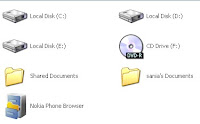
If you want to hide any partition of your hard disk just follow these simple steps.
1. Goto Start > Run and type diskpart
A DOS window will appear with following description
DISKPART>
2. Then type list volume
All partitions will be listed, there will be also a volume number for each partitions
3. Suppose you want to hide drive E:, type select volume 3 (Here 3 is the volume number of E:, in your pc it may vary). A message will now appear in the window saing "Volume 3 is the selected volume".
4. Now type remove letter E । You may have to reboot the computer। Diskpart will remove the letter। Since Windows XP doesn't have the capability to identify the unknown volume, it won't display or show results from it।
remove to assign, ie।, assign letter E.

Earn Money Now
 Earn Money Now
Earn Money NowMoney making ideas of how to make fast money.
Do you want to earn money now?
Do you need money now?
Do you want to get money fast?
Then read and explore this article for more information of money ideas.
Earn Money Now - Money making ideas of how to make fast money
Adsense is one of the best money making ideas for the people I told about - who need money fast and need money now in the most easy and secured way. If you want to get money fast and earn money now this would be your 1st choice. How do you earn money now with this? Simple through advertisements. All you have to build a quality website or start with a blog. You need to register with adsense and put some code on your website or blog. And you earn money now every time someone clicks on an ad on your website.
Another money making ideas is to associated with Amazon. Amazon sells variety of items. You can show ads of products and if any one purchase through your site you will get commission. Thus you may earn money fast. You can also create a virtual store and link it to your website.
Selling on Ebay is a pretty common idea। It is an excellent way to earn extra cash. Here is a very effective way. First you can start off by selling the extra things in your house but you can only sell so many things from your house. Start looking into garage sales. Normally if you look at many garage sales you will find high-ticket items worth 100 dollars selling for under 10 dollars. Now of course the logical question is why would anyone sell something worth 100 dollars for 10 dollars? The reasons are plenty maybe the person is not aware of the true price of the item, maybe they just want to get rid of it, or maybe it's a divorce. Next,
how do you know what the true price of an item is?
This one is tough unless you are knowledgeable in the particular field of the item. I normally just go with my instinct. As you visit different garage sales you will begin to get a feel for the prices of different items. Next, research the items you have purchased and then price them accordingly.
About the Author & Article:
'Earn Money Now - Money making ideas of how to make fast money' was written by M Rahman. If you are looking how to make fast money and more money ideas to earn money now and get money fast read this money making ideas carefully.
Store Your Files In Gmail
 Store Your Files In Gmail
Store Your Files In GmailHow much of your 7 GB (and growing) Gmail mailboxx are you really using? Gmail Drive is a simple Windows shell extension that lets you sue your Gmail inbox as online storage. You simply give it your Gmail username and password and you'll find another hard drive listed under My Computer. When you upload a file, it appears as a new e-mail in your inbox. To aviod the hassle of seeing a new e-mail every ime you upload a file, you can create a filter in Gmail that archives all such mail (the subject line contains "GMAILFS").
It may not be the most extensive tool ever made, but Gmail Drive is the best way to use all that free space that Google has so generously given us all।
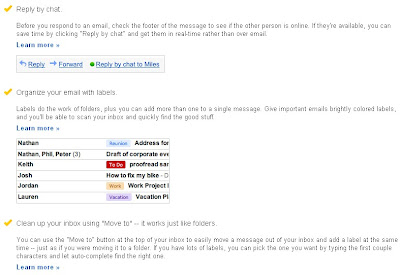
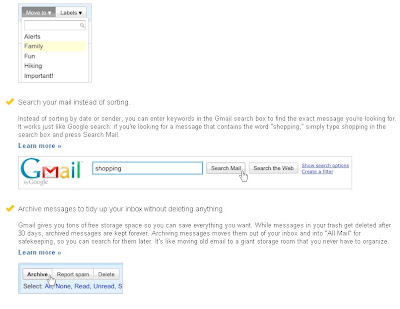
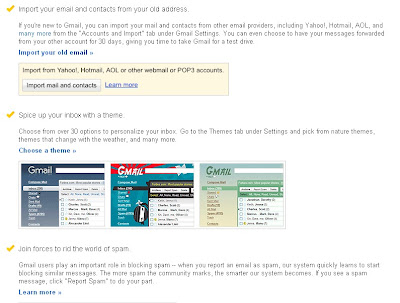
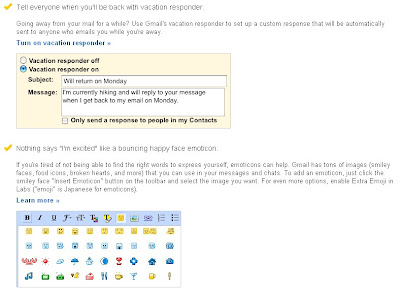
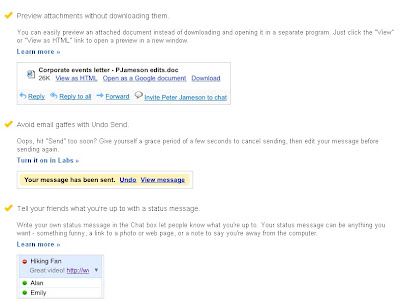
Tips to Improve Your Sound of Voice

1. Breathe from your diaphragm -
Practice long and controlled exhales. When you speak, use breath to punctuate your point. For example, take a breath at the end of each phrase whether you need to or not. Use that opportunity to pause and let the listeners absorb what you say.
2. Use pitch -
Lower pitches generally are more soothing to hear. However, modulating your pitch for emphasis will keep your listeners engaged. Develop your pitch by practicing humming.
3. Moderate your volume -
Find out if you speak too loudly or too softly. When you begin speaking, ask your audience how your volume is (each situation is different). Try to stay at the appropriate volume throughout your speech.
4. Moderate your pace -
This one is also closely related to breath. If you speak too quickly, people can't keep up. If you speak too slowly, people will lose interest. Record your speech to determine if you need to change your pace. Get feedback from others.
5. Articulate -
Try exaggerating your lip movement to reduce mumbling. Practice articulating tongue twisters and extending and exaggerating vowel sounds. Become an expert at articulating tongue twisters as quickly and crisply as possible. Focus on the ones you find difficult.
6. Practice -
Your speech in advance and determine where you want to pause for a breath. For more emphasis, pause for more than one breath. Mark your breathing points in your notes.
7. Loosen up -
Before you begin. Look side to side. Roll your head in half-circles and roll your shoulders back. Shift your rib cage from side to side. Yawn. Stretch. Touch your toes while completely relaxing your upper body, then slowly stand up, one vertebra at a time, raising your head last. Repeat as needed.
8. Posture -
Stand up straight and tall to allow full lung capacity and airflow.
9. Record -
your voice repeatedly using different ways of speaking. Determine which one is most pleasing.
10. Practice breath control -
Take a deep breath, and while you exhale, count to 10 (or recite the months or days of the week). Try gradually increasing your volume as you count, using your abdominal muscles—not your throat—for volume. Don't let your larynx tense up.
Download Everything using Torrents
 how to use torrents for downloading games,movies,songs and wallpapers etc
how to use torrents for downloading games,movies,songs and wallpapers etcyou'll need a bit torrent software like utorrent or flash get and our websites for downloading the torrent pointers
3.Click on "jovialinstitute.blogspot.com" after clicking the "utorrent softeare download will start in 5 secs.
4. After the Download is Finish You Need to Install It.
5. Open uTorren
6. You are Now Ready to Download Your Torrent Data
Download From here:- utorrents softeare jovialinstitute.blogspot.com
Get a Router
If your computer is connected directly to a DSL or cable modem, you might want to hold off on any file sharing. Place a router with a built-in firewall between your computer and Internet connection, and set up port forwarding, which can speed up a BitTorrent client's performance. This will help minimize the chances of someone hacking into your system.
Use Your Browser
You don't have to download a dedicated client to use BitTorrent. Point your Web browser to BitLet and type in the Torrent file's URL in the box. It's perfect for the times when you aren't at your home computer.
Use a Thumb Drive
If the Web-based BitLet's barebones nature won't cut it, you can launch the popular, full-featured BitTorrent client �µTorrent off a USB thumbdrive. Simply download the app onto a portable drive, and access �µTorrent from there.
If you are using �µTorrent, take advantage of the Scheduler feature.You can set downloads and uploads during specific times of the day when you aren't using your computer for other tasks. This ensures you allocate your Internet's bandwidth appropriately. Go to Options > Preferences > Scheduler to set it up.
Serve Files From a NAS
Some external network-attached-storage devices offer features that cater specifically to BitTorrent users. The Fantom Drives G-Force Megadisk NAS MDN1000, for example, lets you enable it for unattended BitTorrent downloads and create maximum upstream and downstream bandwidth thresholds.
Check Seeds and Peers
When you're downloading, be on the lookout for torrents with the best seed/peer ratio. The more peers trying to access a file, the slower your download will go.
FLV Editor Ultimate
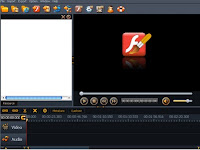 Moyea FLV Editor Ultimate is a powerful FLV editor. You can trim FLV/ F4V/ MP3, merge FLV/ F4V/ MP3 , split FLV/ F4V/ MP3 , replace FLV/ F4V audio, add metadata and cue point,save project file for future editing, transform MP3 to lossless FLV, etc. You can also get MP3 files from FLV/ F4V as long as the original audio codec is MP3. Besides, it generates HTML/ SWF (with various player skins, special effects, and preloaders) for uploading to website and blog. With the perfect cooperation with YouTube FLV Downloader and FLV to Video Converter Pro 2, you can download FLV/F4V/MP3, edit FLV, upload FLV to your website and blog, or convert FLV to formats for playing back on iPod, iPhone, PSP, Pocket PC, Zune, etc.
Moyea FLV Editor Ultimate is a powerful FLV editor. You can trim FLV/ F4V/ MP3, merge FLV/ F4V/ MP3 , split FLV/ F4V/ MP3 , replace FLV/ F4V audio, add metadata and cue point,save project file for future editing, transform MP3 to lossless FLV, etc. You can also get MP3 files from FLV/ F4V as long as the original audio codec is MP3. Besides, it generates HTML/ SWF (with various player skins, special effects, and preloaders) for uploading to website and blog. With the perfect cooperation with YouTube FLV Downloader and FLV to Video Converter Pro 2, you can download FLV/F4V/MP3, edit FLV, upload FLV to your website and blog, or convert FLV to formats for playing back on iPod, iPhone, PSP, Pocket PC, Zune, etc.To evaluate this program, please download Lite version।
1 The most powerful FLV editor offers the most powerful functions and the most thoughtful designs।
2. Why choose FLV Editor Ultimate? What can I do with it?
Maybe you are running a website or having a blog, and would like to add video contents. Don’t miss FLV Editor Ultimate. You will find that it is a friend in need. You don’t need to pay a penny on purchasing video cameras, webcams, or other expensive devices for video capturing. All you need to do is to download the video with the free YouTube FLV Downloader, edit and export FLV, SWF, and HTML files with this FLV editor, and upload them online. One stitch saves nine. You can even convert MP3 files to FLV without any loss. Besides, you have options of 30 attractive player skins, 14 special effects, and 16 preloaders. You can also order your personalized player skins and preloaders. Just email support@exp-flv.com with the detailed requirements.
Maybe you just got hundreds of FLV/ F4V clips and would like to merge them into one and convert to other formats. Don’t forget to get help from this FLV editor and FLV to Video Converter Pro 2 (free trial). You can get all integrated FLV solutions: download FLV with free YouTube FLV Downloader; edit with FLV editor; and convert with FLV to Video Converter Pro 2. Now you can play the FLV on iPod, iPhone, PSP, Pocket PC, Xbox, Zune, Creative Zen, etc. What’s more, as long as the original audio codec is MP3, you can even export MP3 file from the FLV/F4V.
Advantages and Disadvantages of Internet
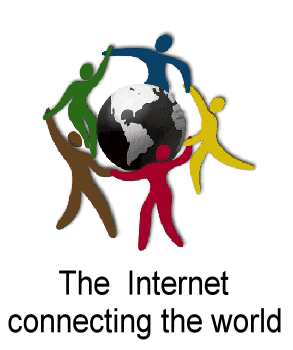
Advantages
The Internet provides many facilities to the people. The main advantages of Internet are discussed below.
1. Sharing Information
You can share information with other people around the world. The scientist or researchers can interact with each other to share knowledge and to get guidance etc. Sharing information through Internet is very easy, cheap and fast method.
2. Collection of Information
A lot of information of different types is stored on the web server on the Internet. It means that billions websites contain different information in the form of text and pictures. You can easily collect information on every topic of the world. For this purpose, special websites, called search engines are available on the Internet to search information of every topic of the world. The most popular search engines are altavista.com, search.com, yahoo.com, ask.com etc. The scientists, writers, engineers and many other people use these search engines to collect latest information for different purposes. Usually, the information on the Internet is free of cost. The information on the Internet is available 24 hours a day.
3. News
You can get latest news of the world on the Internet. Most of the newspapers of the world are also available on the Internet. They have their websites from where you can get the latest news about the events happening in the world. These websites are periodically updated or they are immediately updated with latest news when any event happens around the world.
4. Searching Jobs
You can search different types of jobs all over the world, Most of the organizations/departments around the world, advertise their vacant vacancies on the Internet. The search engines are also used to search the jobs on Internet. You can apply for the required job through Internet.
5. Advertisement
Today, most of the commercial organizations advertise their product through Internet. It is very cheap and efficient way for the advertising of products. The products can be presented with attractive and beautiful way to the people around the world.
6. Communication
You can communicate with other through Internet around the world. You can talk by watching to one another; just you are talking with your friends in your drawing room. For this purpose, different services are provided on the Internet such as;
Chatting
Video conferencing
Internet telephony etc.
7. Entertainment
Internet also provides different type of entertainments to the people. You can play games with other people in any part of the world. Similarly, you can see movies, listen music etc. You can also make new friends on the Internet for enjoyment.
8. Online Education
Internet provides the facility to get online education. Many websites of different universities provide lectures and tutorials on different subjects or topics. You can also download these lectures or tutorials into your own computer. You can listen these lectures repeatedly and get a lot of knowledge. It is very cheap and easy way to get education.
9. Online Results
Today, most of the universities and education boards provide results on the Internet. The students can watch their results from any part of country or world.
10. Online Airlines and Railway Schedules
Many Airline companies and Pakistan Railway provide their schedules of flights and trains respectively on the Internet.
11. Online Medical Advice
Many websites are also available on the Internet to get information about different diseases. You can consult a panel of online doctors to get advice about any medical problem. In addition, a lot of material is also available on the Internet for research in medical field.

Disadvantages
Although Internet has many advantages but it also has some disadvantages. The main disadvantages are:
1. Viruses
Today, Internet is the most popular source of spreading viruses. Most of the viruses transfer from one computer to another through e-mail or when information is downloaded on the Internet. These viruses create different problems in your computer. For example, they can affect the performance of your computer and damage valuable data and software stored in your computer.
2. Security Problems
The valuable websites can be damaged by hackers and your valuable data may be deleted. Similarly, confidential data may be accessed by unauthorized persons.
3. Immorality
Some websites contains immoral materials in the form of text, pictures or movies etc. These websites damage the character of new generation.
4. Filtration of Information
When a keyword is given to a search engine to search information of a specific topic, a large number of related links a displayed. In this case, it becomes difficult to filter out the required information.
5. Accuracy of Information
A lot of information about a particular topic is stored on the websites. Some information may be incorrect or not authentic. So, it becomes difficult to select the correct information. Sometimes you may be confused.
6. Wastage of times
A lot of time is wasted to collect the information on the Internet. Some people waste a lot of time in chatting or to play games. At home and offices, most of the people use Internet without any positive purpose.
7. English language problems
Most of the information on the Internet is available in English language. So, some people cannot avail the facility of Internet.
Accessing the Internet
You can connect to the Internet through modem. In this way, serial data communication port and dial-up utility program is used. Most of the individual users connect to the Internet by using a telephone line, a modem of 56 Kbps and a SLIP (Serial Line Interface Protocol) or PPP (Point—to—Point Protocol) account. Most of the ISP companies provide these types of connections for home users and businesses. When you connect to the ISP’s server computer by dialing through a telephone number, you have to give your username, password provided by that ISP Company.
2. Connecting through a LAN
You can connect to the Internet through a LAN, if LAN uses TCP/IP protocols and has an Internet connection. This type of connection is commonly used by business to provide the LAN’s users with Internet access. Actually, the computer on the LAN connects to the Internet. through a router. If the LAN uses a different kind of protocol then a gateway is used to convert that protocol to and from TCP/IP.
3. Connection through High Speed Lines
The data accessing speed of modem connection is very slow. It fine to access text data but it is not suitable to access graphics files or data like audio and video. Today connections of dedicated high-speed lines are available from different telephone companies, cable 1W services etc. You can access data with very high speed, i.e., 20 or more times faster by using fiber optics, microwaves, satellites etc.
What is ISP
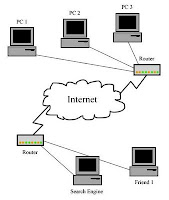 ISP ( Internet Services provider ) It is a company that provides the Internet connections to the users. There are many ISP companies in each big city of each country of the world. You have to get an Internet connection from any ISP company of your local city to connect to the Internet.
ISP ( Internet Services provider ) It is a company that provides the Internet connections to the users. There are many ISP companies in each big city of each country of the world. You have to get an Internet connection from any ISP company of your local city to connect to the Internet.it refers to a company that provides Internet services, including personal and business access to the Internet. For a monthly fee, the service provider usually provides a software package, username, password and access phone number. Equipped with a modem, you can then log on to the Internet and browse the World Wide Web and USENET, and send and receive e-mail. For broadband access you typically receive the broadband modem hardware or pay a monthly fee for this equipment that is added to your ISP account billing.
In addition to serving individuals, ISPs also serve large companies, providing a direct connection from the company's networks to the Internet. ISPs themselves are connected to one another through Network Access Points (NAPs). ISPs may also be called IAPs (Internet Access Providers).
the Internet and the Extranet
The Internet

An organization network through which the files and messages are exchanged among the users of the organization only is called the Intranet. This type of network uses the same protocols as used in the Internet. But through Intranet the information cannot be exchanged out side the organization.
Extranet
An extranet is a network of multiple intranets. It means that intranets of different companies are connected together for the collaboration among the companies. On an extranet each connected company gives selected rights to the employees of one or more other companies to access its intranet
About DSL Internet Service
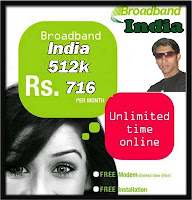 DSL is another digital internet connection and working with high speed than any old dial-up and cable modem. There is no need to install new dedicated cable network to run DSL because data is transmitted over already exiting copper wire. This connection is ideal for internet access. DSL provider offering traffic allowed up to 1 GB with basic 128 Kbps internet connection. But if you want to play online games, downloading audio or video files and uploading data, then the traffic allowed(1 GB) in one month from DSL provider will be the main issue for you. May be some DSL provider offering you up to 2 GB or more with the same rates. Today there are many DSL providers offering DSL connection in all cities and some rural areas. DSL provides high speed on already exiting telephone lines, and same time you can use internet and as well as your line for phone. To check the availability of DSL connection first check your telephone number at which you are want to install DSL connection. If your telephone exchange is updated by DSL provider according to need of DSL technology then you may apply for DSL internet connection. For this purpose you can visit your friends or neighbors for information to getting broadband connection. You can visit your nearest Internet service provider to check DSL availability in your area and about different DSL packages.
DSL is another digital internet connection and working with high speed than any old dial-up and cable modem. There is no need to install new dedicated cable network to run DSL because data is transmitted over already exiting copper wire. This connection is ideal for internet access. DSL provider offering traffic allowed up to 1 GB with basic 128 Kbps internet connection. But if you want to play online games, downloading audio or video files and uploading data, then the traffic allowed(1 GB) in one month from DSL provider will be the main issue for you. May be some DSL provider offering you up to 2 GB or more with the same rates. Today there are many DSL providers offering DSL connection in all cities and some rural areas. DSL provides high speed on already exiting telephone lines, and same time you can use internet and as well as your line for phone. To check the availability of DSL connection first check your telephone number at which you are want to install DSL connection. If your telephone exchange is updated by DSL provider according to need of DSL technology then you may apply for DSL internet connection. For this purpose you can visit your friends or neighbors for information to getting broadband connection. You can visit your nearest Internet service provider to check DSL availability in your area and about different DSL packages.