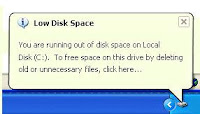 About "Low Disk Space" warning
About "Low Disk Space" warningSometimes, you may just need to ignore or disable your Windows low disk space. But it is not so simple when the problem is on the C: drive. In order for your computer system to operate properly it needs a minimum amount of available disk space on the system drive.
The 200 MB threshold is the line that Windows has drawn for optimal performance. Once you fall below this threshold your system automatically takes actions to maintain minimum performance capabilities.
When your available disk space falls under 80 MB, Windows delivers a stronger warning message, and then it starts to free up drive space by deleting previous System Restore points. This reduces the number of restore points you can select from to restore your computer if the hard drive is impaired or corrupted.
The final phase of self preservation comes when your drive falls under 50 MB of available disk space. When this occurs an urgent warning message is delivered every four minutes, until the user takes actions to free up disk space. If you ignore this warning, then Windows will purge the ALL System Restore points, and suspend the System Restore function. System Restore will not be reactivated until 200MB of disk space becomes available on the system drive.
Methods to solve "Low Disk Space" warning
Here are three ways to solve your problem:
- Click Start - Run.
- Type "regedit".
- Go to HKEY_CURRENT USER\Software\Microsoft\Windows\CurrentVersion\Policies\Explorer.
- On the right window of registry editor, right-click the empty space.
- Choose New - DWORD Value.
- Type the value name "NoLowDiskSpace" and press Enter.
- Right-click the new key you've made and choose Modify.
- On the Value Data type the number "1".
- Press OK.
- Restart your computer.
No comments:
Post a Comment