 show you How to Host your scripts and files online with a Direct hotlink to your files. till now we are using the Google sites, Google Code or some other Free host's like FileDen, OpenDrive, Fileave, RipWay etc,. These free hosts are Giving Good features but our need is Bandwidth(Data Transfer Limit). DropBox are Providing us with 2GB hosting with 10GB/Day Bandwidth, and also we can get direct hot link to your files by Public sharing.
show you How to Host your scripts and files online with a Direct hotlink to your files. till now we are using the Google sites, Google Code or some other Free host's like FileDen, OpenDrive, Fileave, RipWay etc,. These free hosts are Giving Good features but our need is Bandwidth(Data Transfer Limit). DropBox are Providing us with 2GB hosting with 10GB/Day Bandwidth, and also we can get direct hot link to your files by Public sharing.
Step 1: Download the DropBox Software form this Link, and Launch the DropBox Setup by Double Clicking the Installer।
Step 2: Click Install button in DropBox Setup pop up window and Wait Until the software completes Installation.
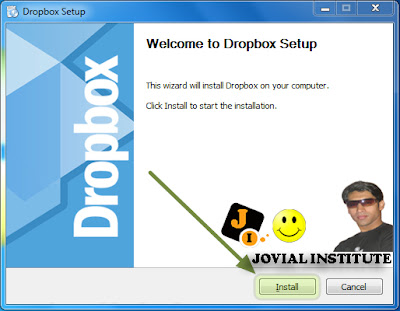
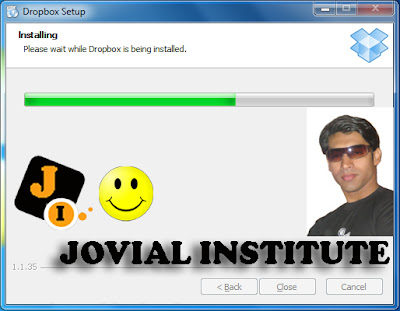
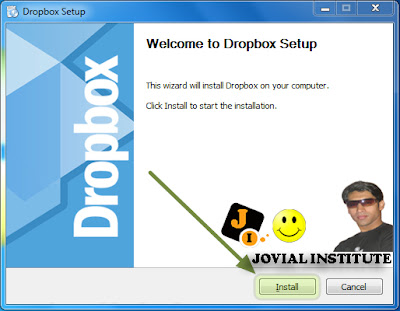
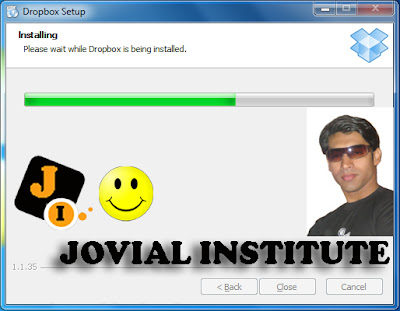
Step 3: After Completing installation, DropBox Setup opens another popup window for account settings। if you not have DropBox account, then choose I don't have DropBox account and click Next Button.
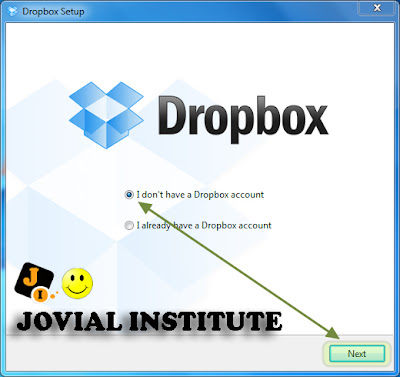
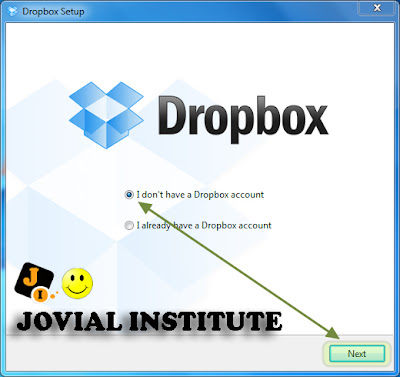
Step 10: In DropBox folder open the Public folder, and paste your scripts or files in the Public folder.
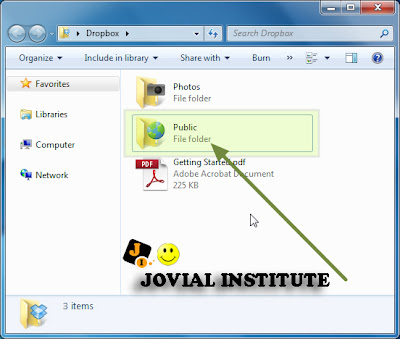
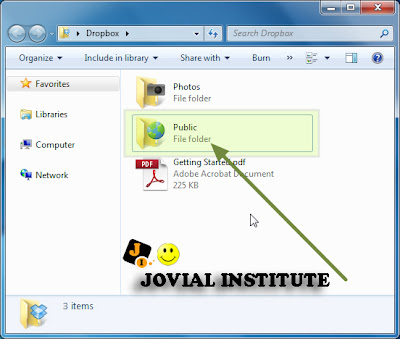
Step 11: For getting Direct Link to you script or file, right click on the File --> go to DropBox --> Click the Copy Public Link
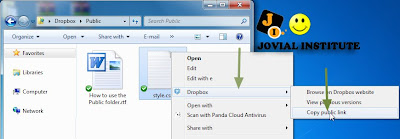
welcome Jovial Institute
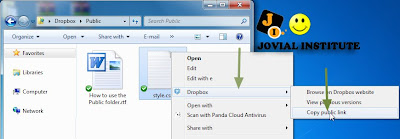
welcome Jovial Institute
Step 2: Click on Files tab --> Open the Public Folder by Clicking on Public.
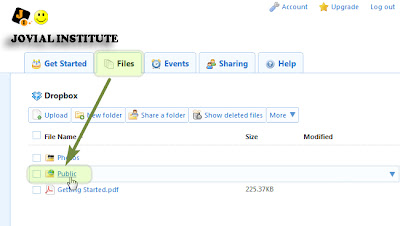
Step 3: Click on Upload Button.
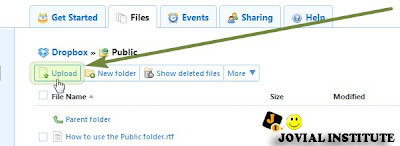
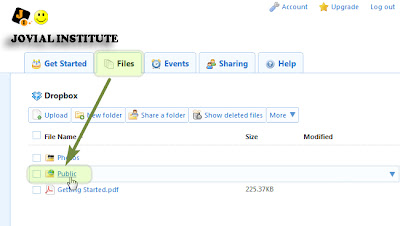
Step 3: Click on Upload Button.
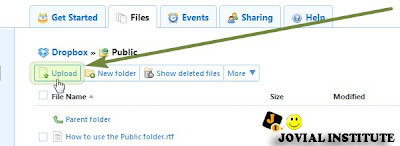
Step 7: After Completes Uploading, click the Uploaded file to open the Drop Menu options, and then Choose the Copy Public Link Option.
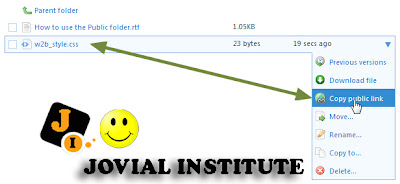
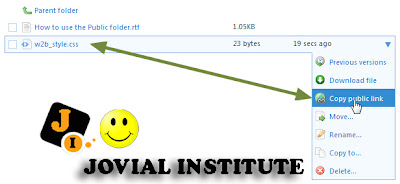
Free Download DropBox Softeare Click the Below
Download
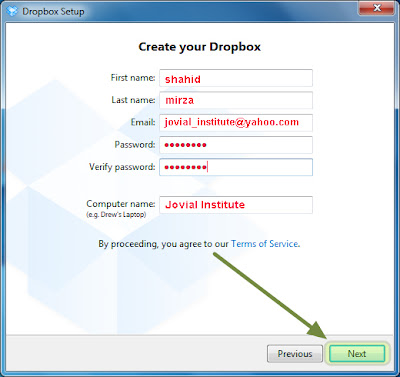
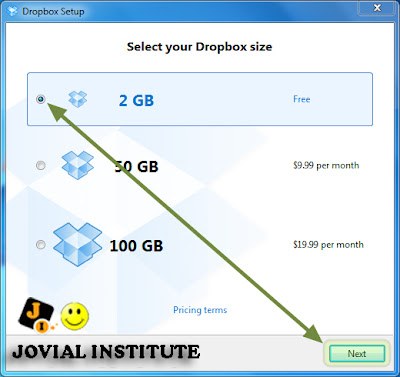
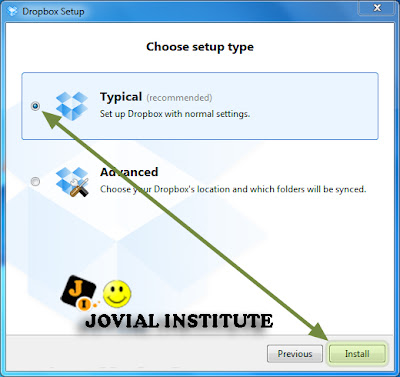
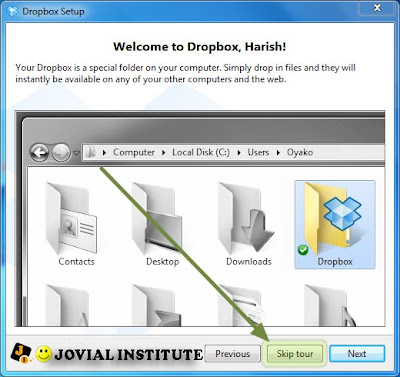
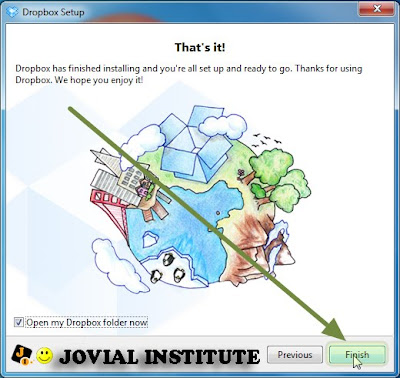


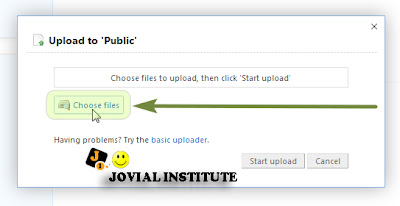
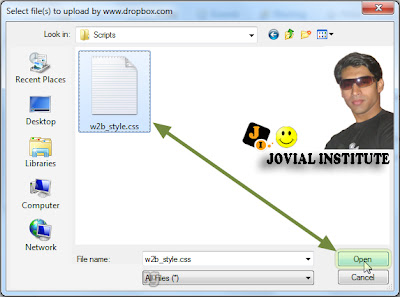
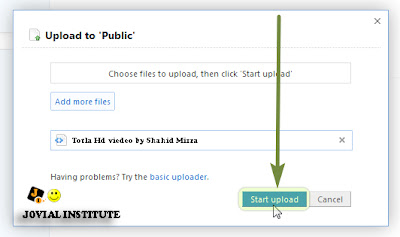

No comments:
Post a Comment